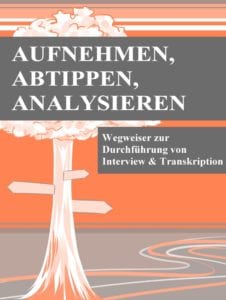Interviews per Telefon, Skype oder Zoom aufnehmen
Gerade in Zeiten, in denen das öffentliche Leben nahezu lahmgelegt ist und persönliche Kontakte größtenteils vermieden werden, ist man auf die Nutzung von Remote-Interviews angewiesen.
Grundsätzlich reichen die Möglichkeiten für Remote-Interviews von der schriftlichen Variante z.B. per E-Mail, über Telefonkonferenzen bis hin zu Videokonferenzen, z.B. mit Skype oder Zoom.
Im Folgenden finden Sie Informationen über Tools und Techniken sowie die besten Tipps und Tricks, um Remote-Interviews erfolgreich durchzuführen und aufzuzeichnen.
Dieser Artikel ist ein Ausschnitt aus unserem eBook Aufnehmen, Abtippen, Analysieren – Wegweiser zur Durchführung von Interview & Transkription.
Das Buch gibt es als kostenloser Download: Jetzt alles zu Transkription & Co erfahren!
Die fünf wichtigsten Tipps für Remote-Interviews
- Interviewpartner entscheiden lassen: Die Auswahl des Tools sollte von den technischen Gegebenheiten und Präferenzen des Interviewpartners abhängig gemacht werden.
- Simple is beautiful: Wenn man selbst oder der Interviewpartner z.B. noch nie Skype oder Zoom bedient hat, dann sollte auf einfachere Verfahren wie das Telefon zurückgegriffen werden. Je mehr Programme und Funktionen genutzt werden, desto mehr Fehlerquellen gibt es.
- Kein Remote-Interview ohne Testlauf: Ein vollständiger Testlauf inklusive einem Abhören der Testaufnahme ist wichtig. Einige Störquellen (z.B. Interferenzen bei Mobiltelefonen) können erst bei der Aufnahme festgestellt werden.
- Datenschutz beachten: Bei der Aufnahme über einen Drittanbieter (z.B. Skype oder Zoom) werden Daten teilweise in Clouds im Ausland gespeichert, womit einige Interviewpartner nicht einverstanden sind. Alle Teilnehmer sollten dem explizit zustimmen oder alternativ eine andere Variante (z.B. Telefoninterview) gewählt werden.
- Gut vorbereiten: Lesen Sie am besten vorab das kostenlos erhältlich eBook von abtipper.de für viele weitere hilfreiche Hinweise und Test aller in Frage kommender Anbieter und Tools durch!
Inhaltsverzeichnis dieses Artikels
- Remote-Interviews: Vor- und Nachteile
- Technische Voraussetzungen für die Durchführung von Remote-Interviews
- Festnetz-Telefonat aufzeichnen
- Telefonkonferenz aufzeichnen
- Smartphone-Apps zur Aufnahme von Telefoninterviews
- Skype aufzeichnen
- Google Hangouts aufzeichnen
- Zoom aufzeichnen
- Anschauungsmaterial online zeigen
- Schriftliche Remote-Interviews
- Datenschutz bei Remote-Interviews
Remote-Interviews: Vor- und Nachteile
Klassischerweise ist der Standard in der qualitativen Sozialforschung das persönliche Interview, bzw. das Face-to-Face Interview. Dieses wird aufgrund seiner leichten Zugänglichkeit meistens gewählt, auch in der Marktforschung oder z.B. für Abschlussarbeiten von Studenten.
Nichtsdestotrotz werden Remote-Interviews immer beliebter. Auch außerhalb von Corona-Zeiten bieten sie zahlreiche Vorteile gegenüber den klassischen Face-to-Face-Interviews. Bei der Wahl der Untersuchungsmethode sollte man sich dieser Vorteile, aber auch der Nachteile bewusst sein:
Vorteile von
|
Nachteile von
|
|---|---|
|
|
|
|
|
|
|
|
|
|
|
|
Grundsätzlich lassen sich Remote-Interviews durchaus als guter Ersatz für die klassischen Face-to-Face Interviews bezeichnen. Auch hier können valide Daten erhoben werden und durch die höhere Variabilität
bei der geografischen Komponente ergeben sich wesentlich größere Möglichkeiten bei der Auswahl der potenziellen Interviewpartner. Wichtig ist dabei jedoch ein grundlegendes technisches Wissen, um die Interviews durchzuführen. Auf diesen Aspekt soll im nachfolgenden Kapitel näher eingegangen werden.
Technische Voraussetzungen für die Durchführung von Remote-Interviews
Genauso wie bei persönlichen Interviews vor Ort gibt es auch bei Remote-Interviews zahlreiche Voraussetzungen für die Umsetzung.
Am Einfachsten: Schriftlich oder per Telefon
Grundsätzlich lässt sich unterscheiden zwischen einem telefonisch geführten Interview und einem Interview über einen der zahlreichen Online-Konferenz Anbieter, wie Skype oder Zoom. Bei telefonischen Interviews benötigt man nur das Telefon selbst und eine Möglichkeit zur Aufnahme des Gespräches. Was genau dabei beachtet werden muss, wird weiter unten erläutert. Alternativ kann das Interview auch per Post oder E-Mail geführt werden. Dafür ist nur wenig technisches Know-How erforderlich.
Online-Konferenzen: Mit Computer und Headset

Für die Durchführung eines Remote-Interviews mit einem Tool für Online-Konferenzen ist die wichtigste Voraussetzung natürlich erst einmal das Vorhandensein eines Computers und das entsprechende Programm wie Skype o.ä.
Darüber hinaus gibt es allerdings noch zwei weitere entscheidende Faktoren für die Aufnahme eines guten Interviews. Der erste ist die Verwendung eines geeigneten Headsets bzw. von Kopfhörern. Dies ist besonders wichtig, damit während des Gespräches der Ton nicht über die Lautsprecher des Laptops wiedergegeben wird und dadurch ein Echo-Effekt entsteht. Zudem ist die Tonqualität bei Kopfhörern meist deutlich besser und störende Umgebungsgeräusche werden ausgeblendet, sodass man sich auf das Gespräch fokussieren kann. Es empfiehlt sich Kopfhörer zu nutzen, die auch ein eingebautes Mikrofon enthalten, da die im Computer verbauten Mikrofone meist nur eine durchschnittliche Aufnahmequalität bieten.
Video-Konferenzen: Webcam mit ausreichender Bildqualität

Die zweite zentrale Voraussetzung ist das Vorhandensein einer Kamera, um die Situation des persönlichen Gesprächs bestmöglich nachzubilden. In nahezu allen Laptops ist bereits eine Webcam mit ausreichender Bildqualität verbaut. Nutzt man dagegen einen Desktop-PC muss eine externe Webcam angeschafft werden. In beiden Fällen sollte die Bildqualität so hoch sein, dass man sein Gegenüber sehr gut erkennen kann. Empfehlenswert ist eine Auflösung von mindestens 1920×1080 Pixeln (Full HD) und eine Bildrate von 30 Bildern pro Sekunde (FPS).
Außerdem raten wir, den Computer für die Dauer des Gespräches mit einem LAN-Kabel direkt mit dem Router zu verbinden, da die WLAN-Qualität unter Umständen stark schwanken kann und dies den Gesprächsverlauf negativ beeinflusst. Generell ist eine stabile Internetverbindung natürlich eine Grundvoraussetzung, wenn das Interview über das Internet geführt wird.
Zudem ist es sinnvoll, vorher immer einen Testlauf durchzuführen, um zu prüfen, ob die Funktionalität von Audio- und Videotechnik gegeben ist. Neben den bereits genannten technischen Aspekten sollten bei einem Remote-Interview auch folgende Bestandteile berücksichtigt werden:
- Dresscode: Wählen Sie die passende Kleidung für den jeweiligen Gesprächspartner
- Hintergrund: Der Ort für das Gespräch sollte möglichst so gewählt werden, dass man sich vor einem neutralen Hintergrund befindet, der währenddessen nicht ablenkt. Dazu gehört auch, dass eine ausreichende Beleuchtung vorhanden ist. Direkte Lichteinstrahlung oder Schatten sollten dabei vermieden werden.
- Störungen vermeiden: Zur Vorbereitung des Gespräches gehört auch, dass man mögliche Störquellen beseitigt, indem man z.B. das Smartphone auf lautlos stellt und in dem Raum kein Fenster geöffnet ist.
- Blickkontakt: Auch wenn das Gesicht des Gesprächspartners auf dem Bildschirm dargestellt ist, sollte man versuchen, möglichst in die Kamera zu schauen, um Interesse und Aufmerksamkeit zu vermitteln.
Festnetz Telefonat aufzeichnen
Für die Aufnahme von Remote-Interviews mit einem Gesprächspartner gibt es eine sehr simple Methode, die ohne die Nutzung von Computern, Software oder Internet auskommt.
Dafür ruft man den Interviewpartner einfach per Festnetz oder Mobilfunk an, stellt das eigene Telefon auf Lautsprecher, legt ein Aufnahmegerät (Diktiergerät oder Mobiltelefon) daneben und nimmt so das Gespräch auf.
Bei allen handelsüblichen Festnetz- und Mobiltelefonen ist bereits ein Lautsprecher fest eingebaut, so dass man das Telefon problemlos auf laut stellen kann und so eine Aufnahme ermöglicht. Die entsprechende Funktion lässt sich meist durch die Taste mit einem stilisierten Lautsprecher ein- und ausschalten.
Einige ältere Festnetztelefone besitzen möglicherweise keine solche Funktion. Der Ton ohne Lautsprecher nur aus der Hörmuschel ist in diesen Fällen zu leise für eine vernünftige Aufnahme, weswegen die hier geschilderte Aufnahmemöglichkeit dann nicht möglich ist.
Direkt neben den Lautsprecher des Telefons legt man dann einfach ein Aufnahmegerät und nimmt mit diesem das Gespräch auf. Empfehlenswert ist hier, über das Festnetz zu telefonieren und ein Diktiergerät für die Aufnahme zu verwenden.
Man kann natürlich auch mit einem Handy anrufen, dieses auf laut stellen, ein weiteres Smartphone danebenlegen und mit diesem das Gespräch aufnehmen. Hier gibt es aber das Risiko, dass es manchmal zu Störgeräuschen (Interferenzen) kommen kann, wenn sich die Funkwellen der Geräte überlagern und gegenseitig stören. Diese Störungen können so gravierend sein, dass eine spätere Transkription und Auswertung deutlich erschwert wird. Während man die Aufnahme vornimmt, kann man nicht sicher feststellen, ob es in dem individuellen Fall zu solchen Störgeräuschen kommt, dies lässt sich erst beim Abhören der Aufnahme herausfinden. Es ist in diesem Fall daher sehr empfehlenswert, ein Probetelefonat und eine Probeaufnahme durchzuführen, um diese manchmal auftretenden Störgeräusche auszuschließen.
Diese sehr simple Aufnahmeoption von Remote-Interviews eignet sich vor allem für Einzelinterviews, bei denen non-verbale Signale des Interviewpartners weniger relevant sind. Sollte dies nicht der Fall sein oder es sich um Gruppengespräche handeln, ist die gerade beschriebene Methode weniger empfehlenswert.
|
|
|---|---|
|
|
|
|
|
Telefonkonferenzen aufzeichnen

Eine Telefonkonferenz ist schnell eingerichtet und einfach umzusetzen. Hierfür finden sich zahlreiche, zum Teil kostenlose Anbieter im Internet. Es gibt dafür viele geeignete Anbieter, die Zertifikate von TÜV oder anderen vergleichbaren Institutionen aufweisen. Die besten Anbieter stellen wir Ihnen nachfolgend vor.
Für eine Telefonkonferenz reichen schon ein einfaches Festnetztelefon oder Handy. Um die Konferenzschaltung zu starten, muss diese zunächst bei einem geeigneten Anbieter angemeldet werden. Dazu wird in der Regel nur ein Name und eine E-Mail-Adresse benötigt, bei kostenpflichtigen Anbietern sind weitere Angaben, wie eine Rechnungsanschrift, nötig.
Wenn die Freischaltung durch den Telefonkonferenz-Anbieter erfolgt ist, bekommt man einen sogenannten Telekonferenz-Raum zugewiesen. In diesem virtuellen Raum können sich alle Teilnehmer einwählen. Dazu wird den Teilnehmern eine Einwahlnummer und eine Konferenz-PIN bereitgestellt. Mit diesen Daten kann sich schließlich jeder in die Konferenz, mit dem Telefon oder Handy, einwählen.
Bei vielen Anbietern startet die Konferenz erst, wenn sich mindestens zwei Teilnehmer eingewählt haben. Für die Organisation bietet es sich an, wenn eine Person die Konferenzleitung übernimmt. Für diesen kann, je nach Anbieter, auch eine eigene Konferenzleiter-PIN angefordert werden.
Die Konferenzleitung kann zudem die Funktion des Moderators einnehmen, der Aufgaben übernimmt, wie die Eröffnung des Gesprächs und die Vorstellung und Benennung der einzelnen Sprecher. Dadurch wird auch die spätere Sprecherzuordnung bei der späteren Transkription erleichtert (siehe auch den separaten Artikel zu Gruppendiskussionen). Der Moderator behält außerdem die Zeit im Auge, koordiniert die Redebeiträge und fasst am Ende der Konferenz die wichtigsten Punkte noch einmal zusammen.
Falls die Telefonkonferenz aufgezeichnet wird, sollten alle Teilnehmer vorher darüber informiert werden. Des Weiteren sollte abgesprochen werden, wer die Kosten für die Konferenz übernimmt, die Teilnehmer, der Konferenzleiter oder die Firma.
Als Anbieter für eine Telefonkonferenz empfehlen wir:
easyAudio (https://easy-audio.de/)
- Kosten von 9 Cent pro Minute und Teilnehmer
- Ohne Vertragsbindung, auch ohne Anmeldung nutzbar
- Einfach und übersichtlich
- Für bis zu 20 Teilnehmer
- Webkonferenz möglich (Bildschirm teilen)
- Moderator-PIN möglich
- Aufzeichnungsfunktion möglich
Der unkomplizierte Anbieter: Mit easyAudio kann die Telefonkonferenz direkt gestartet werden. Dafür muss auf der Website nur der Button „jetzt starten“ geklickt werden und man erhält umgehend eine PIN (3 Tage nutzbar) und eine Einwahlnummer. Eine Anmeldung ist nicht notwendig, aber möglich, wenn dauerhaft ein Konferenzraum gebucht werden soll. Dies bietet den Vorteil, dass die PIN unbegrenzt gültig ist, die Moderator Funktion freigeschaltet wird, eine kostenlose Webkonferenz, also das Teilen von Bildschirminhalten sowie Chat-Funktionen eingerichtet wird und die Aufzeichnungsfunktion aktiviert wird. Insgesamt sind alle Dienste des Anbieters einfach zu händeln und die Telefonkonferenz kann schnell und unkompliziert beginnen.
meetyoo (https://meetyoo.com/de/produkte/business-meeting/)
- Kosten von 9 Cent pro Minute und Teilnehmer (BusinessMeeting Flex)
- Webkonferenz möglich (Bildschirm teilen)
- Weltweite Einwahlnummern
- Für bis zu 50 Teilnehmer
- Einwahl mit Extra Sicherheits-PIN
- Kostenlose Aufzeichnungsfunktion
Der professionelle Anbieter: meetyoo richtet sich vor allem an Unternehmen und bietet verschiedene Tarife, bei denen der Preis pro Minute oder pro Monat anfällt. Monatsabos sind monatlich kündbar. In allen Tarifen ist es möglich die Konferenz online zu steuern, den Bildschirm zu teilen, die Telefon- oder Webkonferenz aufzuzeichnen, die Konferenz über Outlook zu planen und Teilnehmer einzuladen, sich mit dem Computer einzuwählen. Auf Anfrage können auch Konferenzen mit mehr als 50 Teilnehmern organisiert werden. Meetyoo bietet somit alle wichtigen Funktionen, die für eine Konferenz nötig sind und kann, nach Absprache, individuell um weitere Funktionen erweitert werden.
SmartConference (https://www.smartconference.de/)
- Telefonkonferenzen zum Festpreis (29,90 Euro/ Monat, monatlich kündbar)
- Einfache und schnelle Onlinebestellung
- Für bis zu 25 Teilnehmer
- Weltweite Einwahlnummern
- Kostenlose Aufzeichnungsfunktion
Der übersichtliche und kompakte Anbieter: Mit SmartConference wird dauerhaft ein Raum für Telefonkonferenzen bereitgestellt. Dieser Raum ist dann jederzeit verfügbar. Die Zugangsdaten werden unmittelbar nach der Bestellung gesendet, die PIN ist dabei dauerhaft gültig. Im Tarif inbegriffen sind außerdem eine Aufzeichnungsfunktion und eine online Konferenzsteuerung. Bei SmartConference erfolgt die Einrichtung einer Konferenz einfach und schnell. Die Funktionen sind übersichtlich und leicht verständlich.
Darüber hinaus gibt es natürlich auch kostenlose Anbieter, wie z.B. meetGreen. Gerade in Zeiten, wo diese Dienste viel genutzt werden, kann es jedoch zu Einschränkungen, bis hin zur Einstellung der Dienste kommen, was aktuell während der Corona-Krise bereits teilweise geschehen ist.
Smartphone-Apps zur Aufnahme von Telefoninterviews

Für die Aufnahme von Telefoninterviews sollten ähnliche Maßnahmen getroffen werden wie bei Interviews, die vor Ort aufgenommen werden. Dazu gehört zum Beispiel auch, dass das Mobiltelefon während der Aufnahme in den Flugmodus geschaltet werden sollte. Grundsätzlich sollte der Gesprächspartner über die Aufzeichnung in Kenntnis gesetzt werden und alles rund um das Thema Datenschutz abgesprochen sein.
Apps für die Aufzeichnung von Telefoninterviews gibt es viele. Wir haben einige getestet und stellen hier die besten vor.
Für iPhone/ iOS empfehlen wir:
Anruf Recorder (iOS)
- Download gratis (im App Store unter (https://apps.apple.com/de/app/anruf-recorder-intcall/id521680097)
- Für Anrufe muss Prepaid-Guthaben gekauft werden (bei Installation 30 US-Cent gratis)
Der Anruf Recorder für iOS Geräte bietet zahlreiche Funktionen, etwa eine Auswahl an verschiedenen Formaten und die automatische Löschfunktion für Audio-Dateien. Während des Gesprächs können wichtige Stellen markiert werden.
Die App nutzt beim Telefonieren nicht die reguläre Leitung des Mobilfunkanbieters, sondern baut eine Verbindung zum VoIP-Server des App-Herstellers auf. Die Aufnahmen werden auf dem Mobilgerät gespeichert und können dort abgespielt werden. Außerdem kann die Aufzeichnung per E-Mail verschickt werden und wird mittels „iTunes Dateifreigabe“ auf den Computer transferiert. Des Weiteren kann die Aufnahme zu „Dropbox“, „Google Drive“ und weiteren Diensten exportiert oder über „WhatsApp“ geteilt werden.
Es werden sowohl nationale als auch internationale Anrufe unterstützt, allerdings ist für jeden Anruf ein Guthaben erforderlich, sodass die Nutzung der App mit weiteren Kosten verbunden ist. Die Preise variieren je nach Standort und für Auslandstelefonate.
TapeACall (iOS)
- Download gratis (im App Store unter https://apps.apple.com/us/app/tapeacall-call-recorder/id573751328)
- Für Anrufe muss ein Abo (29,99 US-Dollar pro Jahr) abgeschlossen werden
Die App TapeACall für iOS Geräte ist leicht in der Anwendung und bietet alle wichtigen Funktionen, um Anrufe professionell aufnehmen zu können. Wenn ein Abo abgeschlossen wurde, kann unbegrenzt telefoniert und aufgezeichnet werden. Es können sowohl eingehende als auch ausgehende Anruf aufgezeichnet werden. Dabei wird ein sogenanntes 3-Wege-Telefonat erzeugt, zwischen Anrufern, Angerufenem und dem TapeACall Service. Dazu kann während des Telefonats die App geöffnet und die Aufzeichnung begonnen werden. Die Aufzeichnungen stehen dann innerhalb weniger Sekunden per Link als herunterladbare MP3 Dateien zur Verfügung. Darüber hinaus können sie über die üblichen Wege (E-Mail, WhatsApp, Dropbox, Google Drive etc.) geteilt werden. Die App unterstützt Anrufe weltweit ohne zusätzliche Kosten. Damit gestalten sich die Kosten im Vergleich zum Anruf Recorder deutlich übersichtlicher.
Unter anderem auch aus diesem Grund empfehlen wir für Aufzeichnungen mit iOS Geräten die TapeACall App. Für eine einmalige Aufzeichnung kann es jedoch auch sinnvoll sein, den Anruf Recorder zu nutzen, da hier kein Jahresabo abgeschlossen werden muss, sondern nur individuell ein Guthaben gekauft werden muss.
Für Aufzeichnungen von WhatsApp Anrufen auf iOS Geräten kann außerdem die App TechSmith Capture heruntergeladen werden (unter https://apps.apple.com/de/app/techsmith-capture/id1266321056). Der Drittanbieter ist kostenlos. Damit kann sowohl der Bildschirm als auch Audio aufgenommen werden.
Für Android empfehlen wir:
Anruf Aufzeichnen – Cube ACR (Android)
- Kostenloser Download (im Play Store unter https://play.google.com/store/apps/details?id=com.catalinagroup.callrecorder)
- Enthält Werbung
- Premium-Abo ohne Werbung möglich (ab 1,98 Euro)
Anruf-Aufzeichnen – Cube ACR ist eine kostenlose App für Android Geräte. In der Standardversion wird Werbung eingeblendet. Für eine werbefreie Version kann das Premium-Abo gebucht werden. Dieses bietet außerdem zusätzliche Funktionen, wie das Speichern in mehreren Formaten, das automatische Sichern und Wiederherstellen auf dem Cloud-Speicher, die Einrichtung einer PIN-Sperre, das Markieren eines Aufnahmebereichs via Schütteln des Handys u.v.m. Auch ohne ein Premium-Abo bietet die App alle notwendigen Funktionen, um Telefonanrufe aufzuzeichnen. Neben Anrufen über das Telefon, werden zudem eine Vielzahl an Diensten unterstützt, wie u.a. Skype, Viber, WhatsApp, Hangouts, Facebook und WeChat.
Die Aufzeichnung kann automatisch beginnen, wenn in der App ein entsprechendes Häkchen gesetzt wurde. Außerdem kann die Aufnahme auch nur auf bestimmte Kontakte beschränkt werden und andere Kontakte ausgeschlossen werden. Eine zusätzliche Funktion ist die Verbesserung der Telefonqualität, indem Stimmen lauter gestellt werden.
Alles in allem verfügt die App über ein übersichtliches und benutzerfreundliches Design und bietet kostenlos alle Funktionen, die für eine qualitativ gute Aufzeichnung von Telefonanrufen nützlich sind.
Skype aufzeichnen
Eine Möglichkeit zur Aufnahme von Remote-Interviews ist die Aufzeichnung von Anrufen oder auch Videoanrufen über Skype.

Vorteilhaft dafür ist, wenn alle Teilnehmer Skype-Nutzer sind, notwendig ist dies jedoch laut Skype nicht. Voraussetzung ist zudem ein Computer oder Mobilgerät mit Mikrofon und Lautsprecher sowie eine Internet- oder Datenverbindung. Die Installation von Skype ist unter diesem Link kostenlos möglich: https://www.skype.com/de/thank-you-skype/.
Skype ist für Windows, Mac OS X und Linux verfügbar. Zudem kann Skype auf Android (z.B. im Google Play Store) und iPhone (z.B. im App Store) Mobilgeräten installiert werden.
Skype ist sehr verbreitet und ermöglicht Anrufe rund um den Globus über WLAN oder eine mobile Datenverbindung. Meist sind diese sogar kostenlos. Es ist einfach zu nutzen und bietet viele zusätzliche Funktionen, wie zum Beispiel eine Übersetzer-Funktion. Eine Anschaffung ist somit auch über die Aufnahme von Interviews hinaus sinnvoll.
Die Aufzeichnung ist cloudbasiert, sodass kein Speicherplatz auf dem eigenen Gerät verbraucht wird. Was das für den Datenschutz bedeutet, wird weiter erläutert. Grundsätzlich wird jedoch jeder Anrufteilnehmer über den Start der Aufzeichnung benachrichtigt, sodass keine Aufnahme heimlich geschehen kann. Wird während des Interviews ein Desktopbildschirm geteilt, wird dies ebenfalls mit aufgenommen.
Sobald ein Teilnehmer die Aufzeichnung anhält, den Anruf beendet oder den Gruppenanruf verlässt, wird die Aufzeichnung beendet und die abgeschlossene Aufzeichnung in dem Skype-Chat gepostet, in dem der Anruf stattfand. In dem Chat ist die Aufzeichnung dann für 30 Tage verfügbar. Während dieser Zeit kann die Aufzeichnung lokal heruntergeladen und gespeichert werden. Maximal können 24 Stunden aufgezeichnet werden, ansonsten ist es möglich, den Anruf in mehrere Dateien aufzuteilen.
Bei einem Interview mit zwei Personen kann ein Gesprächspartner einfach den anderen anrufen und unten beschriebene Schritte befolgen, um den Anruf aufzuzeichnen. Bei einem Anruf zwischen mehreren Personen ist es sinnvoll, eine Besprechung zu starten. Dabei wird von Skype ein Link generiert, der an weitere Teilnehmer verschickt bzw. geteilt werden kann. Anschließend kann der Anruf beginnen. Dieser kann auch für einen bestimmten Tag zu einer bestimmten Uhrzeit angelegt werden.
So wird die Aufnahme gestartet:
- Während des Anrufs auf die drei Punkte (…) klicken, um weitere Optionen zu öffnen.
- Auf dem Desktop: Aufzeichnung starten
 klicken.
klicken. - Auf dem Mobilgerät: Auf den Kreis tippen.
- Ein Banner wird eingeblendet, das darüber informiert, dass die Aufzeichnung beginnt.
So wird die Skype-Aufzeichnung gespeichert:
- Im Chat:
Auf dem Desktop: Auf weitere Optionen klicken.
klicken.
Auf dem Mobilgerät: Anrufaufzeichnung anhalten. - Die Aufzeichnung als MP4-Datei herunterladen und speichern:
Auf dem Desktop: Speichern unter Downloads auswählen, um die Datei im Downloads-Ordner zu speichern oder Speichern unter auswählen, um einen Speicherort zu bestimmen.
Auf dem Mobilgerät: Speichern auswählen, um die Aufzeichnung in „Eigene Aufnahmen“ zu speichern.
So gelingt die Freigabe einer Skype-Anrufaufzeichnung:
- Im Chat:
Auf dem Desktop: Auf weitere Optionen klicken.
klicken.
Auf dem Mobilgerät: Anrufaufzeichnung anhalten. - Weiterleiten auswählen, um die Aufzeichnung für einen anderen
Chat freizugeben.
Weitere Optionen:
Google Hangouts aufzeichnen
Mit Google Hangouts kann man über WLAN oder eine mobile Datenverbindung telefonieren und SMS versenden.
Voraussetzung dafür ist ein Google-Konto, ein Computer oder Mobilgerät mit einem Mikrofon und Lautsprecher sowie eine Internet- oder Datenverbindung. Darüber hinaus kann eine Chatunterhaltung geführt oder ein Hangout-Videoanruf gestartet werden.
Inzwischen wird das klassische Hangouts zu zwei Produkten weiterentwickelt: Hangouts Chats und Hangouts Meet. Die Umstellung soll in der zweiten Jahreshälfte 2020 erfolgen. Hangouts Meet ist ein Tool für Videokonferenzen, das auf Computern und Smartphones anwendbar ist.
Damit ist es möglich die Aufnahmen aufzuzeichnen. Dafür wird zusätzlich G-Suite benötigt, welches kostenlos getestet werden kann
(https://gsuite.google.com/intl/de/?utm_campaign=apps-help-centerpromotion&utm_medium=et&utm_source=apps-help-center&utm_content=de&ctx=182076).
So gelingt die Aufzeichnung mit Google Hangouts:
- Google Drive aktivieren. Hier wird die Aufzeichnung gespeichert.
- Aufzeichnung für Meet aktivieren. Wenn die Einstellung nur auf bestimmte Personen angewendet werden soll, die Konten der Nutzer in einer Organisationseinheit zusammenfassen oder die Personen einer Konfigurationsgruppe hinzufügen.
- Die entsprechende Einstellung muss von einem G Suite-Administrator (mehr dazu im folgenden Abschnitt) aktiviert werden, damit andere Personen sie sich später ansehen können.
- Kursleiter können eine Videokonferenz aufzeichnen, wenn sie in ihrem G Suite-Konto, beispielsweise in Gmail, angemeldet sind. Für Kursteilnehmer gilt das nicht.
In der Aufzeichnung werden der aktive Sprecher und alle präsentierten Inhalte gezeigt. Andere Fenster oder Benachrichtigungen sind nicht zu sehen.
Die Aufzeichnungen werden im Google Drive-Ordner des Organisators unter „Meet-Aufzeichnungen“ gespeichert. Der Organisator und auch ggf. die Person, die die Aufzeichnung gestartet hat, erhalten eine E-Mail mit einem Link zur Aufzeichnung. Dieser Link wird auch in den Kalendertermin eingefügt.
Alle beteiligten Personen werden benachrichtigt, wenn die Aufzeichnung gestartet oder beendet wird.
Als Administrator bei G-Suite anmelden:
- In einem beliebigen Webbrowser die URL admin.google.com aufrufen.
- Auf Konto hinzufügen klicken.
- Auf der Anmeldeseite die E-Mail-Adresse und das Passwort für das Administratorkonto eingeben.
Der Administrator verfügt über spezielle Berechtigungen und kann Dienste für andere Nutzer der Organisation verwalten.
Zoom aufzeichnen

Ein noch nicht so bekannter, jedoch sehr leistungsfähiger Anbieter für Remote-Interviews ist Zoom (www.zoom.us).
Die Grundfunktionalität ist mit der von Skype vergleichbar, wobei Teilnehmer eines Gesprächs kein eigenes Zoom-Konto benötigen.
Als Moderator kann man nach der einmaligen Registrierung einen Link zu einer Besprechung generieren und mit diesem ein oder mehrere weitere Teilnehmer einladen. Die Besprechung ist dann mit Audio- oder Videospur möglich und auch übliche Funktionen zum Teilen des eigenen Bildschirms für andere oder parallele Chats sind gegeben.
Gespräche über Zoom lassen sich wie in folgendem Video erklärt aufnehmen:
Zoom ist einfach und selbsterklärend gehalten und intuitiv bedienbar, für Smartphones gibt es entsprechende Apps. Für Fragen gibt es bei Zoom einen ausführlichen Hilfe- und Supportbereich. Einige der dort bereitgestellten Hilfevideos und Texte sind allerdings nur auf Englisch verfügbar.
Bei mehreren Tests war die Ton- und Videoqualität gut und stabil ohne Aussetzer, natürlich unter der Voraussetzung einer ausreichend schnellen Internetverbindung aller Teilnehmer.
Es gibt eine kostenlose „Basic“-Version. Als Einschränkung bei dieser sind Gruppendiskussionen auf eine Länge von maximal 40 Minuten begrenzt. Die Verbindung trennt sich dann automatisch und es müsste zur Weiterführung ein neues Gruppengespräch gestartet werden. In dem „Pro“-Account für 13,99 Euro pro Monat besteht eine solche Begrenzung nicht.
In der kostenlosen Version kann das Interview auf dem eigenen Computer gespeichert werden. Diese Aufnahmefunktion ist sehr komfortabel. Wichtig ist dabei nur, darauf zu achten, dass genügend freier Speicherplatz auf dem eigenen Computer besteht. Vor allem Videodateien können nämlich schnell mehrere Gigabyte an Speicherplatz in Anspruch nehmen.
Eine solche Aufnahme auf dem eigenen Gerät ist nicht möglich, wenn man Zoom als Moderator über ein mobiles Gerät nutzt. In der kostenpflichtigen Pro-Version ist die Speicherung in der Cloud von Zoom möglich. Im „Pro“-Account ist hier ein Speicherplatz von 1 GB enthalten, der allerdings bei Videoaufnahmen schnell erschöpft ist. Weiterer Speicherplatz kann gegen Zusatzkosten erworben werden.
Sofern ausschließlich die Tonspur eines Gesprächs benötigt wird, kann diese natürlich auch bei einer Nutzung über ein mobiles Gerät einfach mit einem danebenliegenden Diktiergerät aufgenommen werden.
Zoom hat vor allem seit der Corona-Krise eine sehr große Aufmerksamkeit erhalten. Dies hat aber auch dazu geführt, dass einige Schwachstellen beim Datenschutz aufgedeckt wurden. Nach eigenen Angaben hat das Unternehmen diese mittlerweile behoben – siehe auch weitere Informationen auf dieser Seite.
|
|
|---|---|
|
|
|
|
|
Anschauungsmaterial online zeigen

Bei Remote-Interviews ist eine persönliche Interaktion eingeschränkt, mögliche Missverständnisse werden nicht sofort durch non-verbale Signale sichtbar. Eine gute Vorbereitung ist daher wichtig.
Relevante Hintergrundinformationen, z.B. ein Interviewleitfaden, sollten im besten Fall vorab per E-Mail ausgetauscht werden. So kann der Gesprächspartner diese Unterlagen ausdrucken und sich gut vorbereiten.
Während des Interviews kann man bei der Nutzung von Videokonferenz-Tools wie Skype oder Zoom seinen Bildschirm mit dem Gegenüber teilen. So kann dieser weitere Materialien sehen, ohne dass ihm diese als Datei zur Verfügung gestellt werden müssen. Ebenfalls ist es für den Interviewpartner möglich, seinen Bildschirm zu teilen, um so eigene Unterlagen an den Interviewer zur Illustration seiner Antworten heranzuziehen.
Schriftliche Remote-Interviews

Manchmal ist ein direktes Gespräch per Telefon oder Video nicht möglich oder nicht gewünscht. Dies kann z.B. der Fall sein, wenn die technischen Voraussetzungen nicht gegeben sind oder der Gesprächspartner schlichtweg die Notwendigkeit einer spontanen Antwort auf Fragen vermeiden möchte.
Eine sehr klassische Form des Remote-Interviews ist dann die schriftliche Variante, bei der die Fragen dem Gegenüber zugeschickt und von diesem schriftlich beantwortet werden. Dies ist ganz klassisch per Post oder auch per E-Mail oder über ein Chat-Tool wie WhatsApp möglich. Rückfragen können dann in einer weiteren schriftlichen Runde geklärt werden.
Teilweise wird diese schriftliche Variante auch mit einem Interview kombiniert, wenn z.B. Fakten oder Hintergrundinformationen erst über einen schriftlichen Austausch geklärt werden und dann das persönliche Gespräch für die Interpretation dieser verwendet wird.
Erfahrungsgemäß besteht bei dieser Art des Interviews ein Risiko für erhebliche Verzögerungen in den Antworten bis hin zu einem gänzlichen Gesprächsabbruch durch den Interviewpartner. Es ist daher nur in spezifischen Ausnahmefällen, bei denen die Rahmenbedingungen dies vorgeben, empfehlenswert.
Datenschutz bei Remote-Interviews

Zunächst einmal gelten bei Remote-Interviews natürlich ebenfalls die Datenschutzvorgaben für vor Ort geführte Interviews. Die Unterzeichnung der Einverständniserklärung kann dabei problemlos auch auf digitalem Übermittlungsweg, z.B. per E-Mail, erfolgen.
Die Besonderheit bei Remote-Interviews besteht nun jedoch darin, dass die dafür genutzte Software ein zusätzliches Medium darstellt, das notwendigerweise ebenfalls Zugriff auf die gesammelten Daten erhält. Die vertraulichen Informationen verbleiben nun nicht mehr ausschließlich beim Interviewer, sondern sind ebenfalls für das Unternehmen zugänglich, das die Software bereitstellt. Demzufolge kann ein Interviewer seinem Gesprächspartner niemals einen hundertprozentigen vertraulichen Umgang mit den erhobenen Daten garantieren.
Besonders bei Internet-basierten Anbietern wie z.B. Zoom gab es in den letzten Wochen immer wieder Berichte über Verfehlungen beim Datenschutz bzw. der Weitergabe von Daten an andere Unternehmen (z.B. Facebook). Laut eigenen Angaben des Unternehmens sind diese Schwachstellen mittlerweile behoben, siehe ausführlichere Darstellung hier.
Nichtsdestotrotz lassen sich Programme wie Skype oder Zoom natürlich trotzdem für Remote-Interviews nutzen. Dabei ist es allerdings wichtig, dass man vorab auf die gesonderten Datenschutzrichtlinien der Hersteller hinweist. Diesen müssen die Nutzer beim Start der Software ohnehin zustimmen, sodass dies bereits erfolgt ist, wenn der Gesprächspartner das Programm z.B. für private Zwecke nutzt.
Problematisch ist jedoch, dass bei den gängigen Anbietern die Aufnahmen für einen gewissen Zeitraum gespeichert werden. Zudem handelt es sich dabei um Unternehmen, die Ihren Firmensitz in der USA haben und somit nicht der DSGVO unterliegen. Allerdings ist bei allen die Konformität mit dem EU-US Datenschutzschild und dem Schweizer-US Datenschutzschild gegeben. Darüber hinaus kann mit dem jeweiligen Anbieter ein separater Auftragsverarbeitungsvertrag, der den Voraussetzungen von Art. 28 DSGVO entspricht, abgeschlossen werden, um die Datenschutzkonformität abzusichern.
Wenn kein persönliches Interview möglich ist und besonders kritische oder brisante Interviewinhalte besprochen werden sollen, dann gibt es auch dafür entsprechende Software-Anbieter, die besonderen Wert auf Datensicherheit legen. Hier empfehlen wir z.B. den vom Deutschen Forschungsnetz entwickelten Konferenzdienstleister „DFNConf“, für den jedoch die Zugehörigkeit zu einer Forschungseinrichtung zwingend Voraussetzung ist. Andere Alternativen mit verschlüsselter Kommunikation und erhöhtem Fokus auf Datenschutz sind die beiden Tools „Jitsi-Meet“ und „Nextcloud Talk“.
Aufgrund der weniger starken Verbreitung der Anbieter muss man hier jedoch auf viele Funktionen verzichten. In diesen Fällen kann das Interview auch per Telefon oder schriftlich geführt werden, dann gibt es keinen Drittanbieter, bei dem die Daten gespeichert werden können.
Alles in allem lassen sich Interviews in allen gängigen Kontexten problemlos auch als Remote-Interview mit der entsprechenden Software durchführen. Wichtig ist dabei jedoch immer, den Gesprächspartner explizit auf die geltenden Datenschutzrichtlinien des jeweiligen Anbieters hinzuweisen. Unter Umständen ist auch der Abschluss eines separaten Auftragsverarbeitungsvertrags mit dem Unternehmen, das die Software bereitstellt, sinnvoll.
Bestellen Sie jetzt Ihre Transkription bei abtipper!
Weitere Fragen und Antworten
Für die Aufzeichnung von einem Telefonat gibt es verschiedene Möglichkeiten:
1) Man stellt das Telefon auf „laut“ und legt ein Diktiergerät zur Aufnahme daneben.
2) Man nutzt eine Handy-App, mit der man ein Telefonat aufzeichnen kann (z.B. TapeACall (iOs) oder Anruf Aufzeichnen (Android)
3) Man nutzt einen Telefonkonferenzanbieter mit Aufnahmefunktion (z.B. meetyoo)
Eine Aufnahme von einem Telefonat ist nur dann zulässig, wenn der Gegenüber damit einverstanden ist.
Eine Aufzeichnung eines Skype-Videos ist ganz einfach möglich:
– Während des Anrufs auf die drei Punkte (…) klicken, um weitere Optionen zu öffnen.
– Auf dem Desktop: Aufzeichnung starten klicken.
– Auf dem Mobilgerät: Auf den Kreis tippen.
– Ein Banner wird eingeblendet, das darüber informiert, dass die Aufzeichnung beginnt.
Eine Aufnahme eines Skype-Videos ist nur dann zulässig, wenn der Gegenüber damit einverstanden ist.
Eine Aufzeichnung von Zoom ist ganz einfach möglich:
– Als Moderator klicken Sie unten rechts auf das Symbol (Kreis), um die Aufzeichnung zu starten.
– Als Teilnehmer ist eine Aufnahme nur dann möglich, wenn Ihnen der Moderator eine Berechtigung dafür erteilt.
Eine Aufnahme von Zoom ist nur dann zulässig, wenn alle Teilnehmer damit einverstanden sind.
Eine schriftliche Einverständniserklärung zur Aufzeichnung eines Interviews ist nicht unbedingt nötig. Es reicht auch z.B. eine mündliche Erläuterung am Anfang, die vom Interviewpartner mündlich bestätigt wird.
Vor allem, wenn die Interviews aber noch weiterverwendet werden, z.B. im Rahmen einer Veröffentlichung, ist eine schriftliche Vereinbarung sinnvoll. In dieser sollte genau geklärt werden, was mit den Daten geschieht, wo diese gespeichert und weiterverwendet werden und wann diese wieder gelöscht werden.